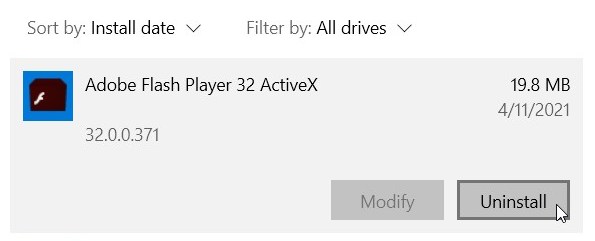Flash Player Plug-in Installation Manual
This article contains the information about the Adobe Flash Player plug-in and how to install it for the Flash Movie Player despite its end of life.
Contents
- Adobe Flash Player End Of Life
- The Solution
- How to install the required Flash Player library automatically
- How to install the required Flash Player library manually
Adobe Flash Player End Of Life
As you may know, Flash Movie Player requires the Flash Player plug-in from Adobe to operate. As you also may know, Adobe announced the End Of Life for the Flash technology. It doesn't support its Flash Player plug-in anymore and strongly recommends all users uninstall it due to security considerations. All the latest plug-in versions stopped working and even being deleted or unregistered from the system with the latest Windows updates.
After updating Flash plugin to the latest version, you may have noticed that the Flash Movie Player is not working anymore, showing the "End of life" screen:
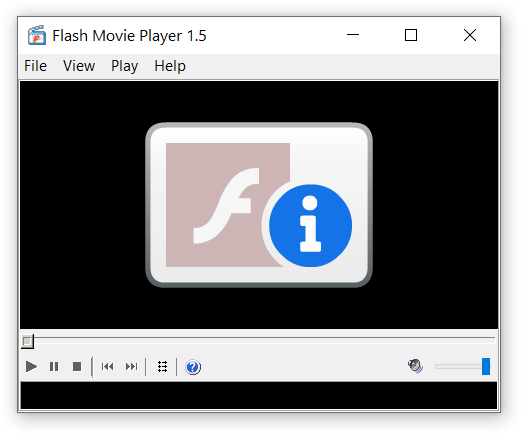
The solution
We have found the solution to keep our software working. Flash Movie Player 2.0 introduces the following changes:
- It uses the Flash Player 32.0.0.371 which is the latest fully-functional version without the disabling timer.
- It uses the Flash Player functionality directly, without its registration as an ActiveX control at the OS level. This means that since this "old" plug-in is not registered, it doesn't create any additional security risks for the operating system.
There are some more internals to explain. Since the ActiveX technology requires the registration of components in the Windows registry, there are two possible scenarios:
- If Flash Player installation is handled by Windows Update, the Flash Player library is usually updated to the latest end-of-life version and along with its registry records protected from deletion with TrustedInstaller. This means that it remains registered even after the Flash Player uninstallation. In this case Flash Movie Player just loads the different version of the library.
- In case the Flash Player library is not registered in the Windows registry, Flash Movie Player uses the special library that mimics Flash Player — the FlashStub.dll. It doesn't have any functionality and is intended solely for the registration. In this case, instead of registering the outdated library from Adobe, Flash Movie Player will register the FlashStub.dll, which allows the program to work and does not pose any additional security risks.
How to install the required Flash Player library automatically
Just download and run the installer of Flash Movie Player 2.0.
Since the Adobe Flash Player license prohibits redistribution, our installer will download the flash player installer from the Internet Archive. Internet Archive is a respectable non-profit library which, in contrast to Adobe official website, still hosts the Adobe Flash distributions.
Make sure that you have an internet connection, no third-party firewall is blocking it, and the installer will try to do its best automatically.
How to install the required Flash Player library manually
If your computer doesn't have access to an internet connection, something is wrong with the automatic installation, or you just prefer to make everything by yourself, here is the step-by-step instruction for installing Flash player library for Flash Movie Player (in a few words: you need to place the Flash.dll with version 32.0.0.371 into the /bin subdirectory of the program folder):
Download flashplayer32_0r0_371_winax.exe installation file from the Internet Archive. Internet Archive is a respectable non-profit library which, in contrast to Adobe official website, still hosts the Adobe Flash distributions.
Run the installation file.
On the latest Windows versions you may notice that the installer doesn't work and shows the message "Your Microsoft Internet Explorer browser includes the latest version of the Adobe Flash Player built-in. Windows Update will inform you when new versions of the Flash Player are available":
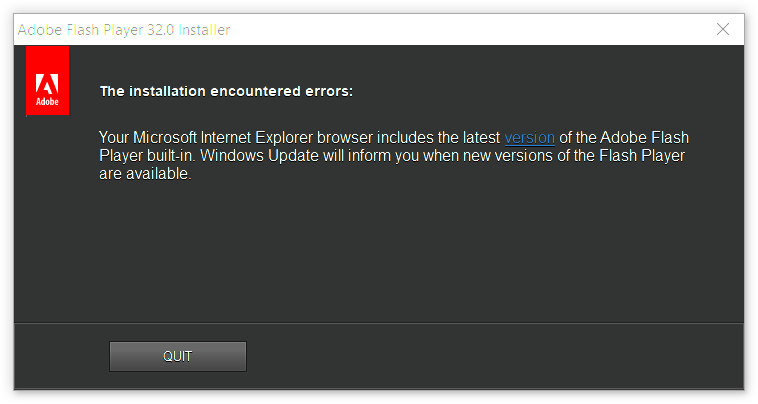
In this case invoke the file properties:
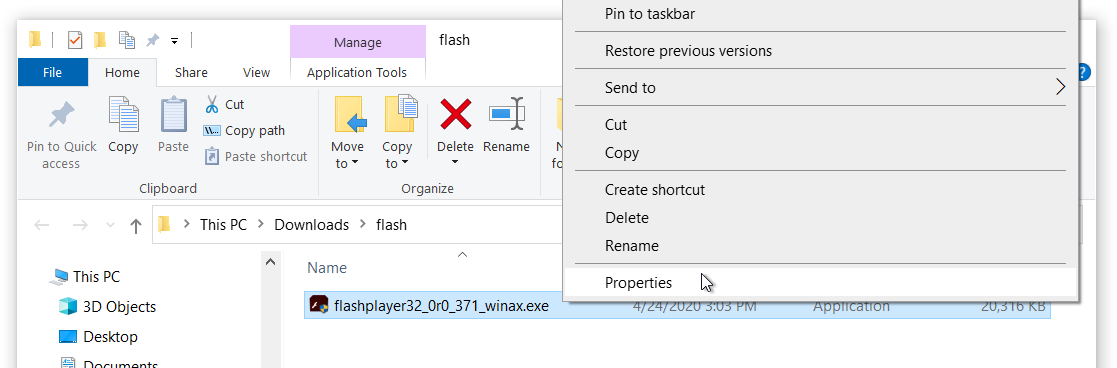
...and enable the Windows 7 compatibility mode:
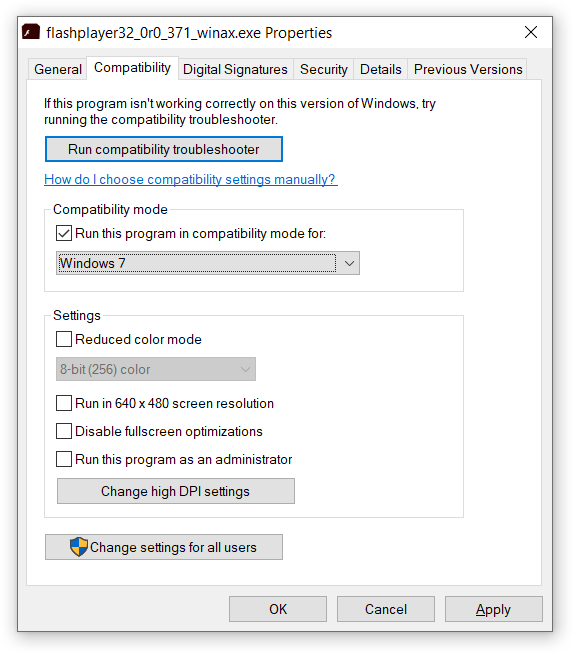
Install the plugin. The first screen of the correctly functioning installer should look like this:
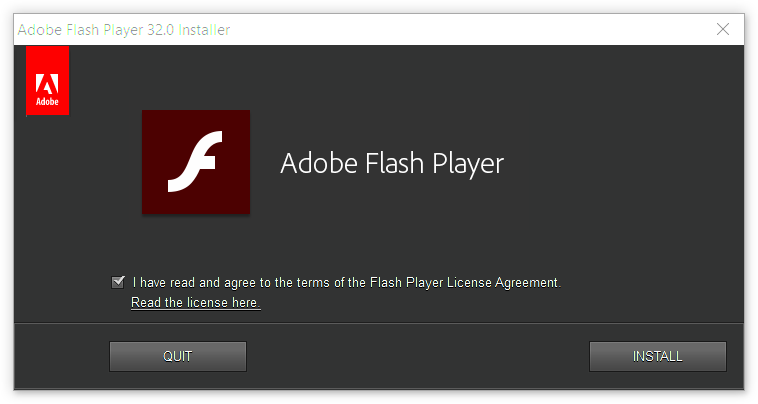
-
After the installation use the File Explorer and navigate to the folder:
- on 64-bit Windows: "C:\Windows\SysWOW64\Macromed\Flash"
- on 32-bit Windows: "C:\Windows\System32\Macromed\Flash"
Copy "Flash32_32_0_0_371.ocx" file:
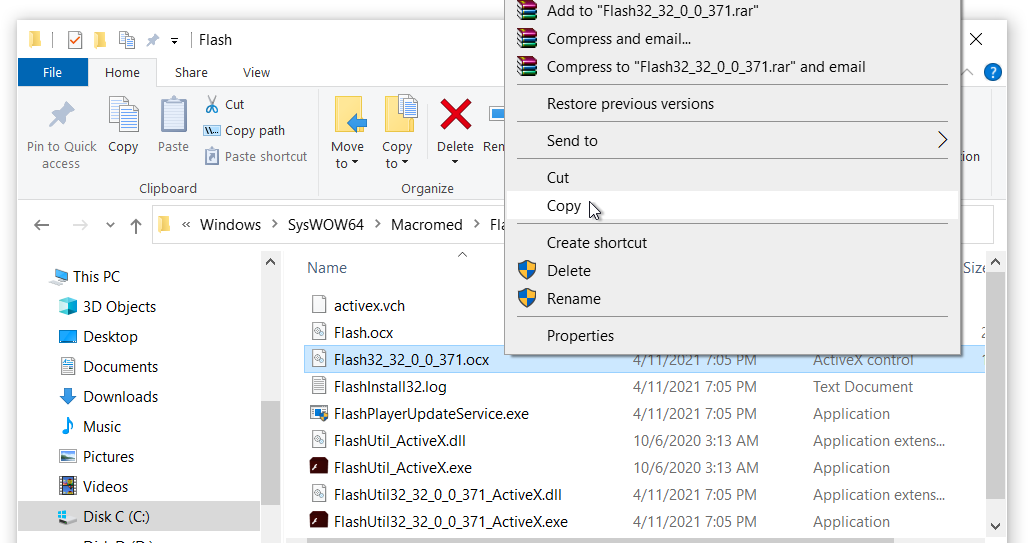
...and paste it into the folder "C:\Program Files (x86)\Flash Movie Player\bin":
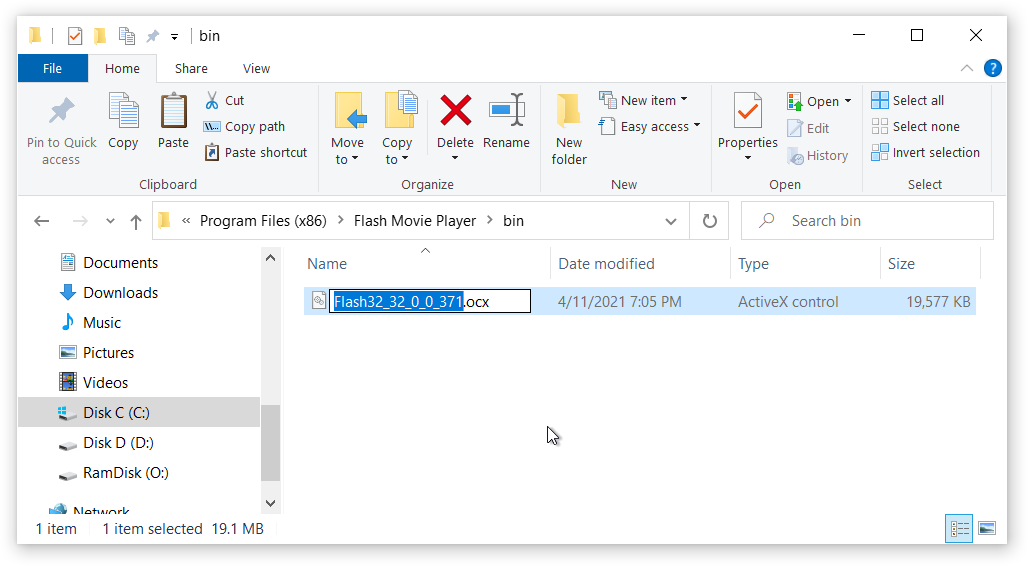
After that rename it to "Flash.dll":
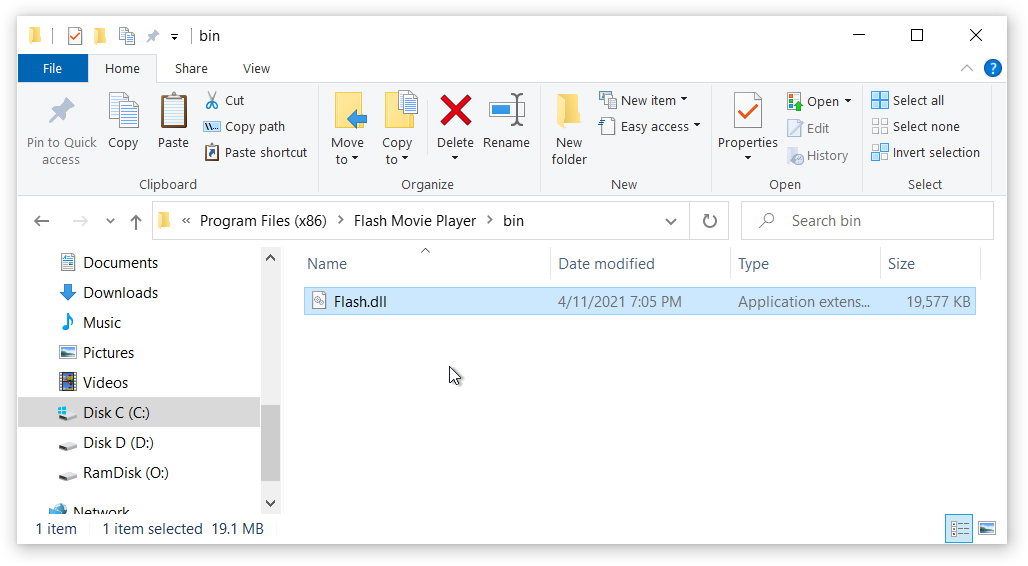
Now you can check if your Flash Movie Player is working properly. After that it's strongly recommended to uninstall Adobe Flash Player.
Click Start menu > Settings > Apps, select "Adobe Flash Player 32 ActiveX" and click "Uninstall":